Add your apps to the Sandbox
1
Create Account / Log in to Titan OS Partner Portal
Go to Partner Portal on your computer.
2
Navigate to the DevView section.
If you don’t have access, you can request it in the portal. We will review
and resolve it as soon as possible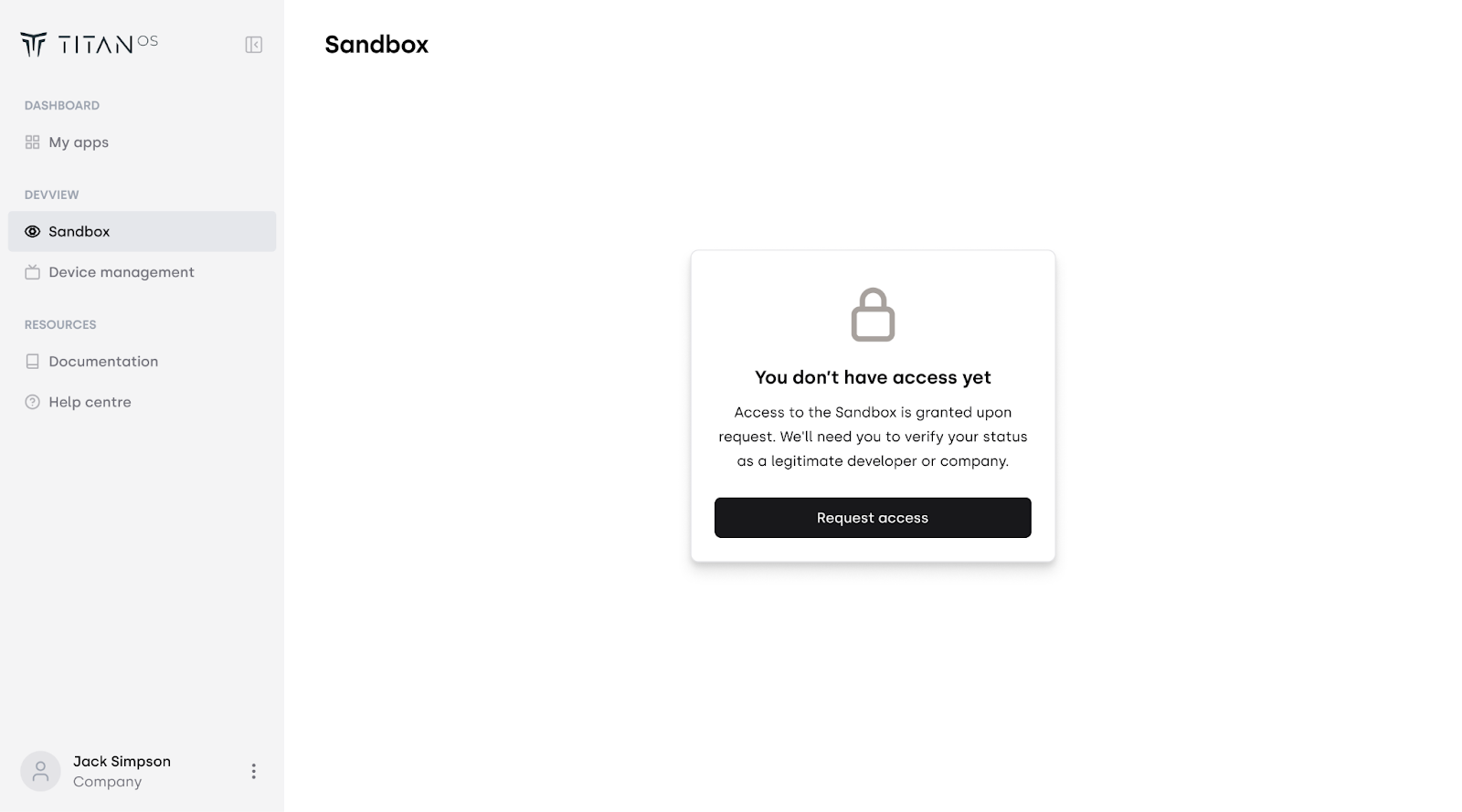
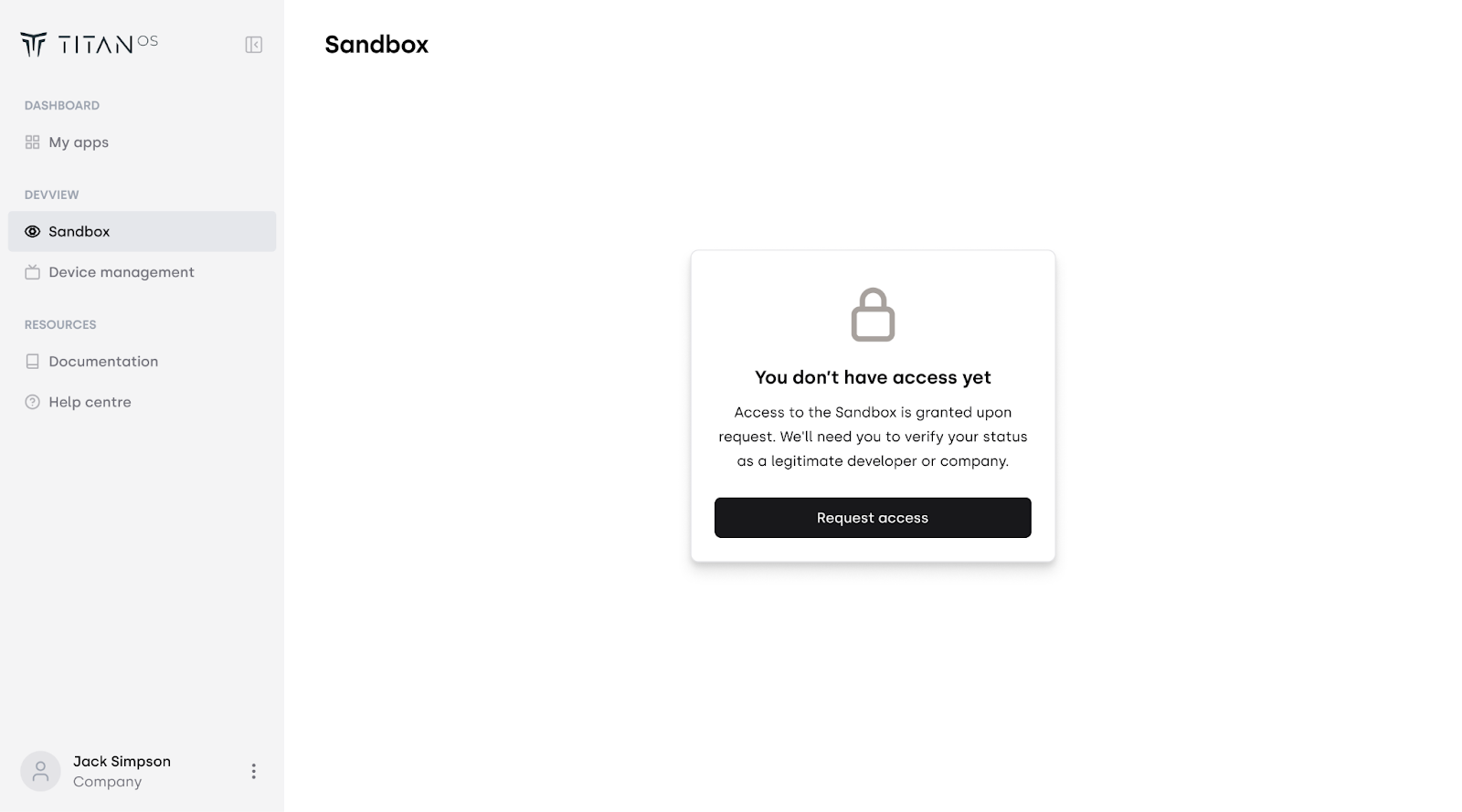
3
Add Apps to Sandbox for Testing
Add the apps you want to test in your Sandbox by clicking the button in the
top right corner.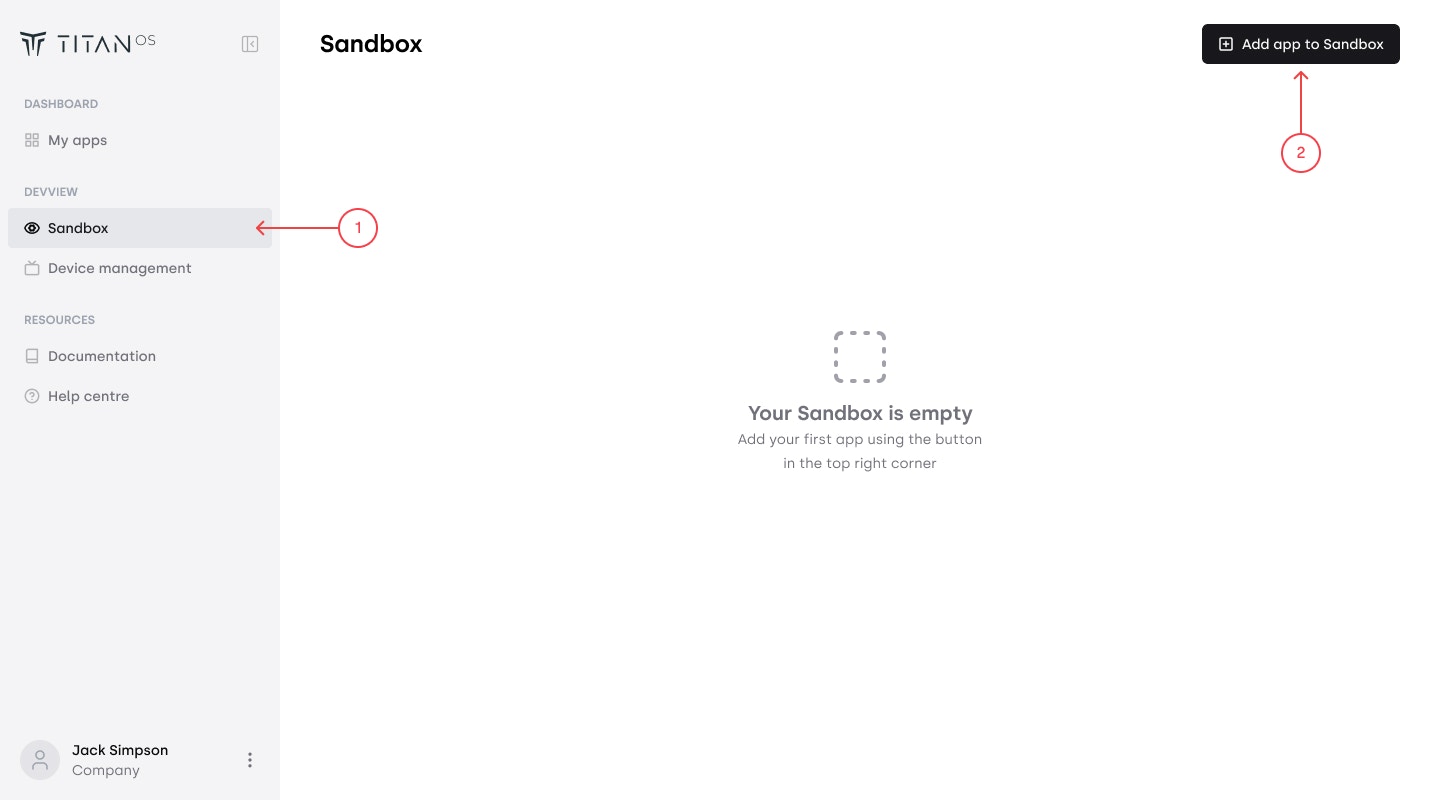
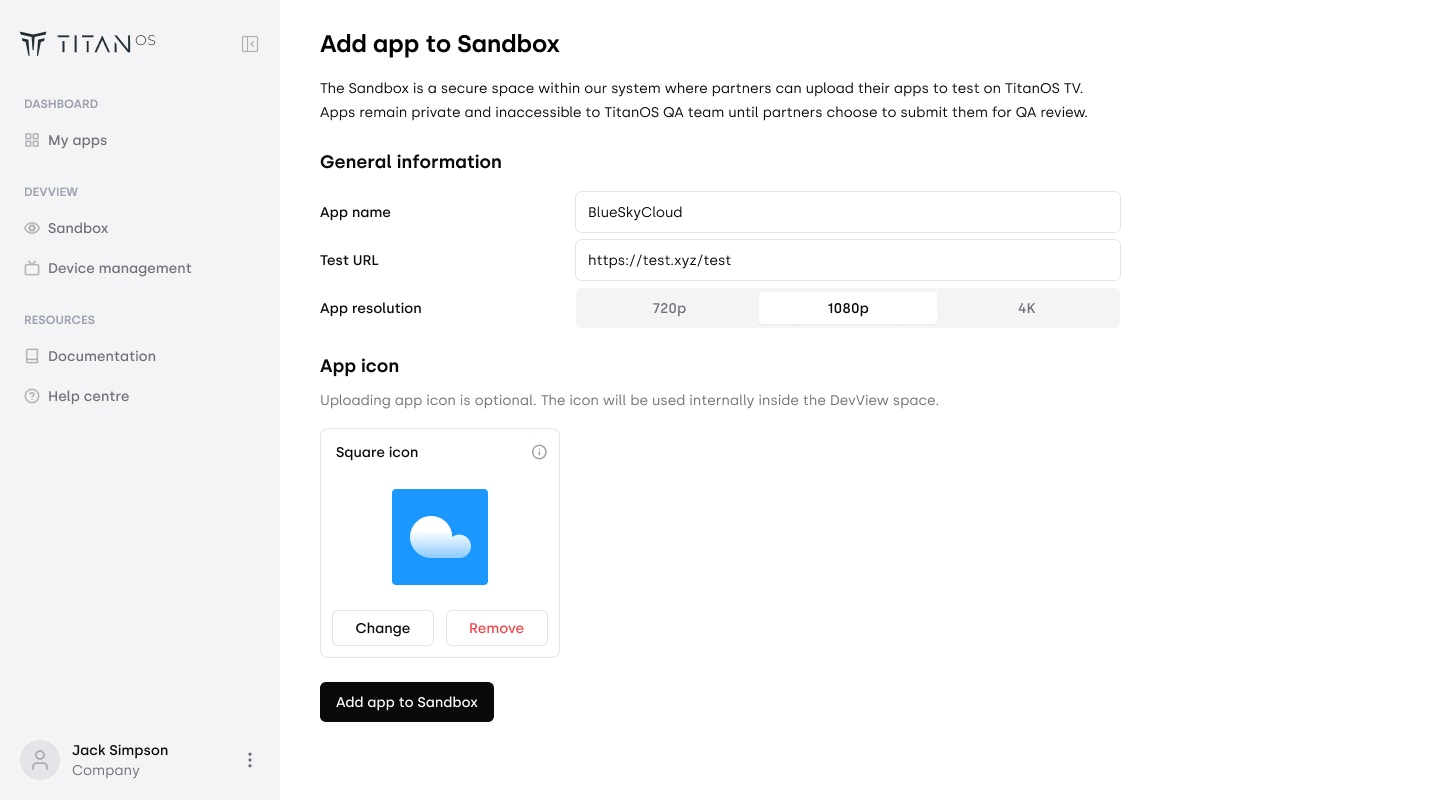
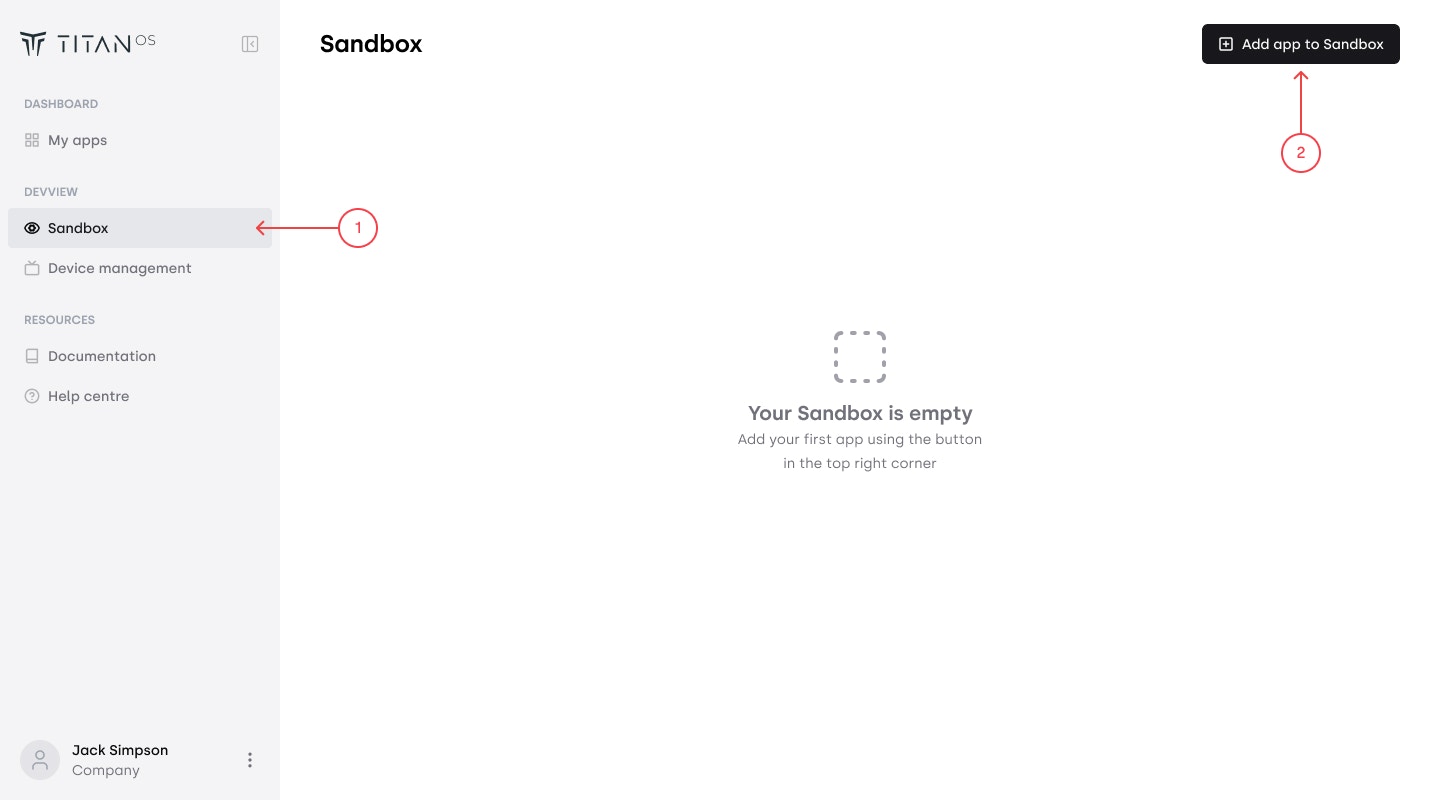
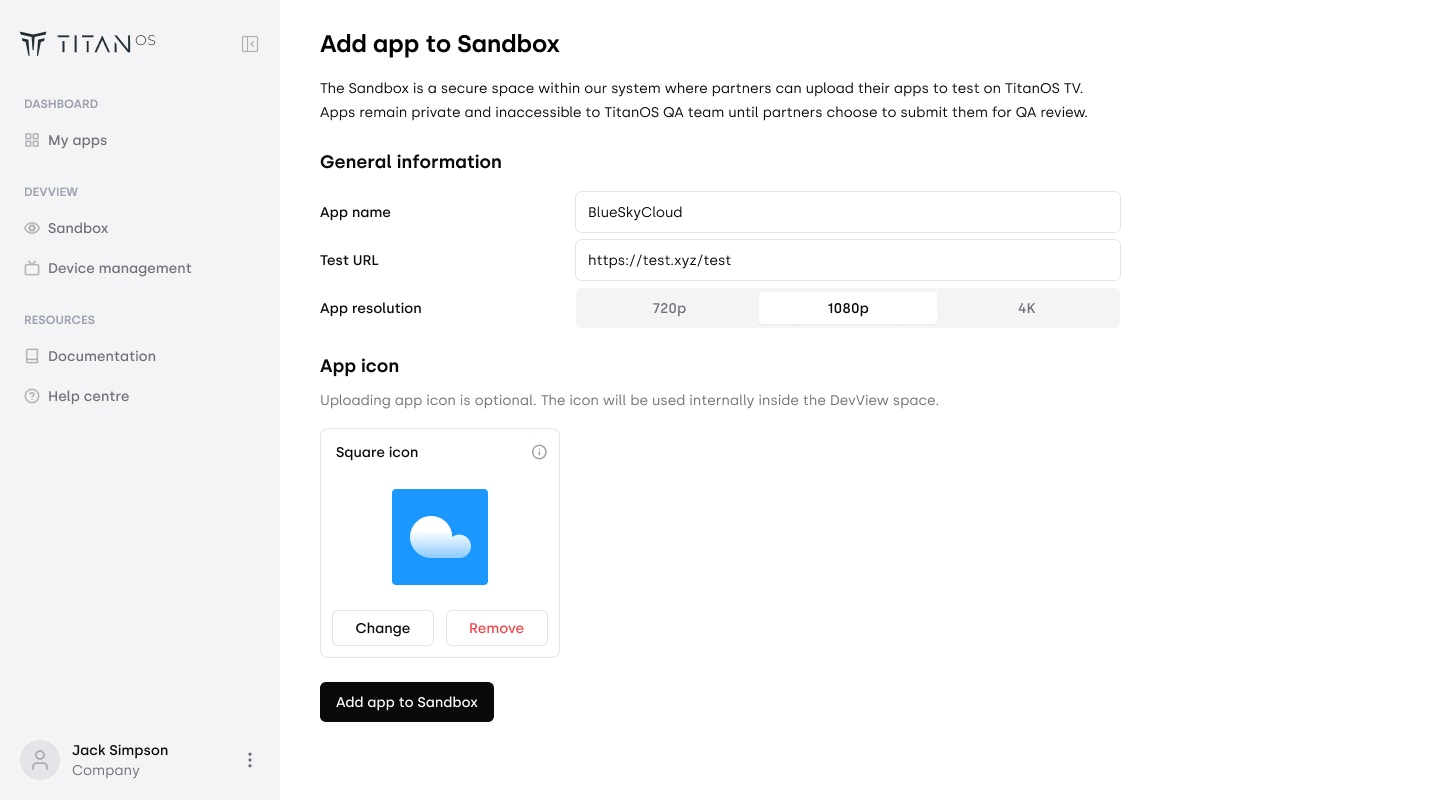
Pair your device
1
Search for DevView app
- For Philips 2020-2022 models, you can find it in the Smart TV collection / App Gallery
- For other Titan OS models, you can find it as well in the Apps section on the Lifestyle carousel
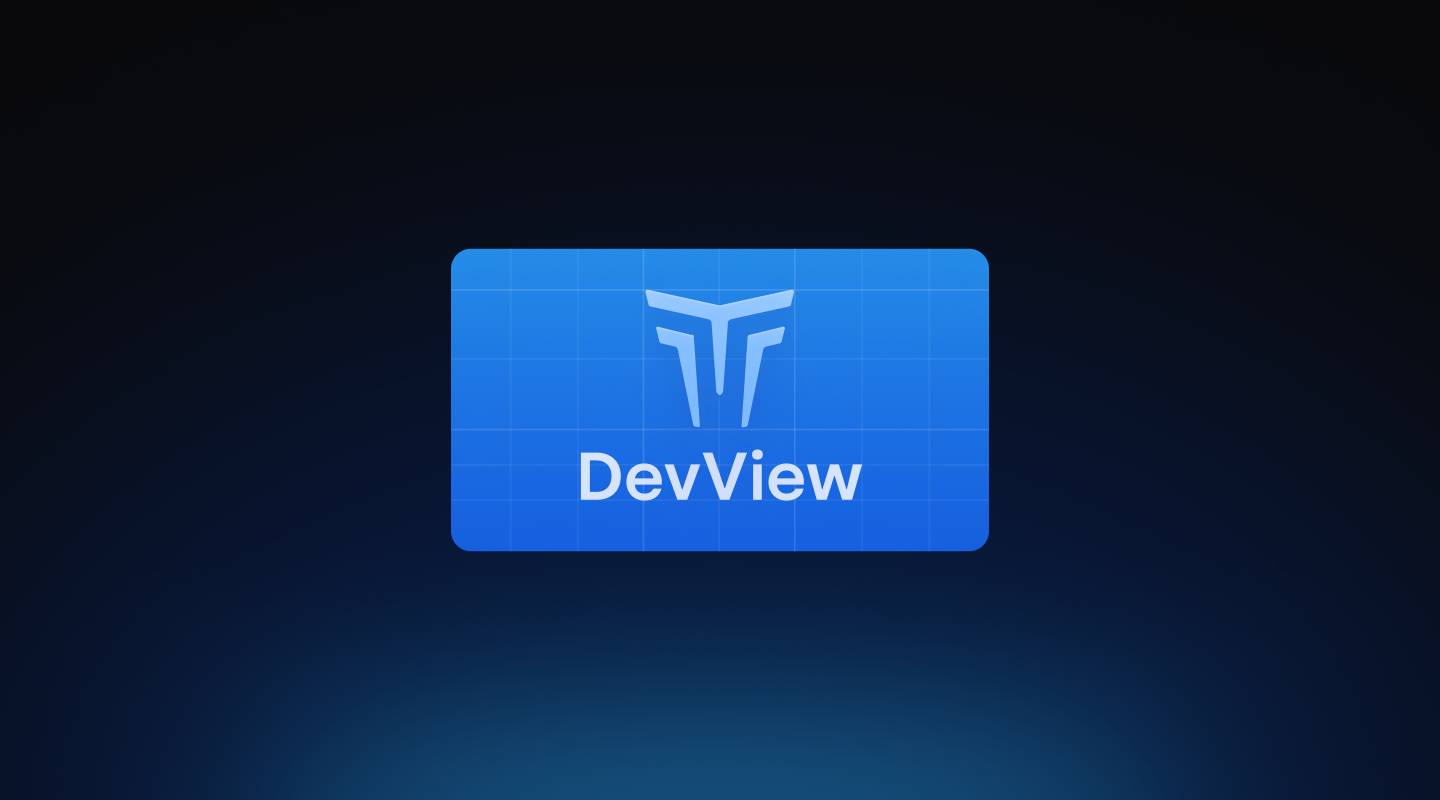
2
Optional: You can add DevView app to your favorite carousel in the home page
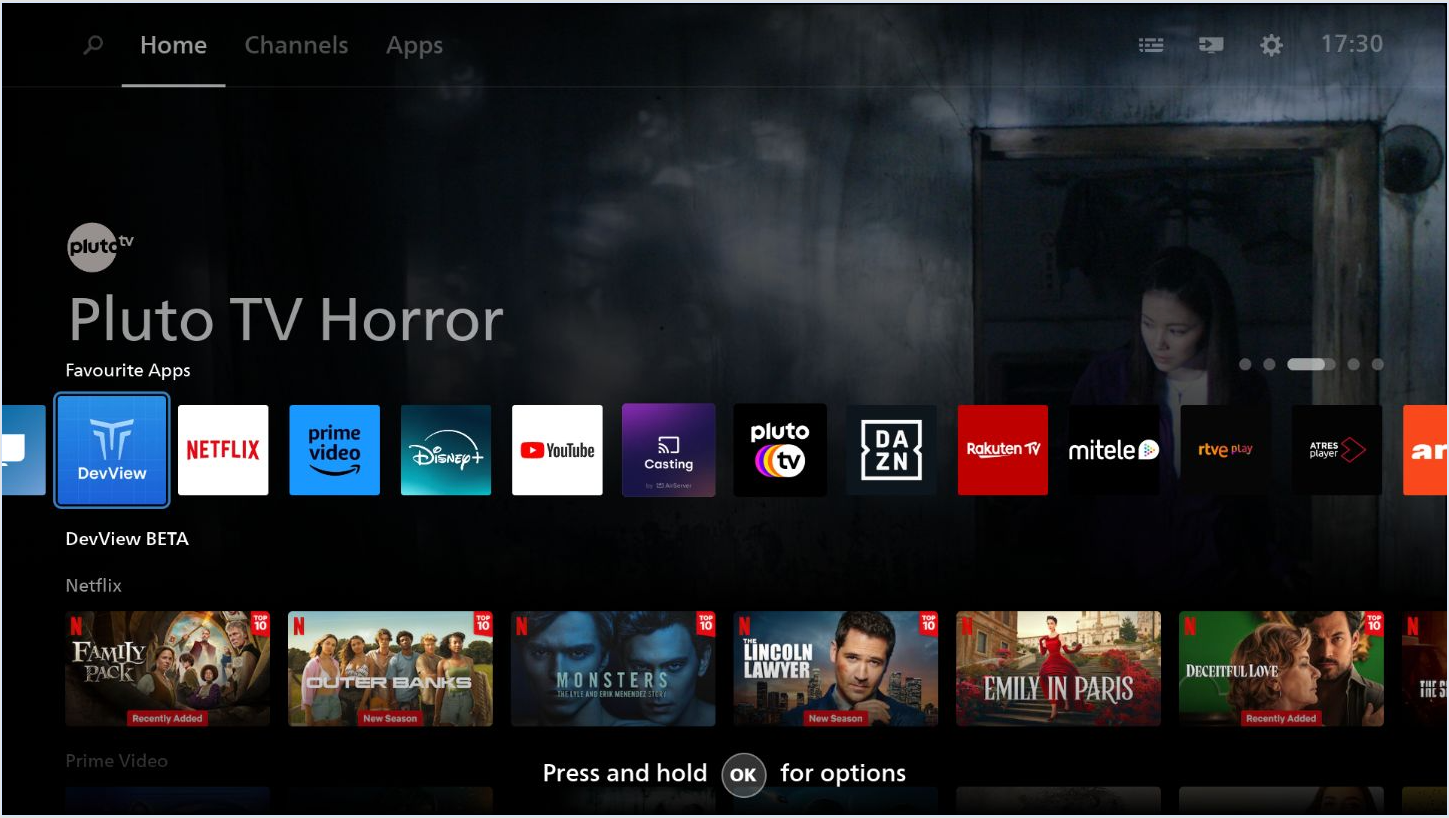
3
Go to Device Management to pair your TV for testing. Press “Add new device” button in the top right corner
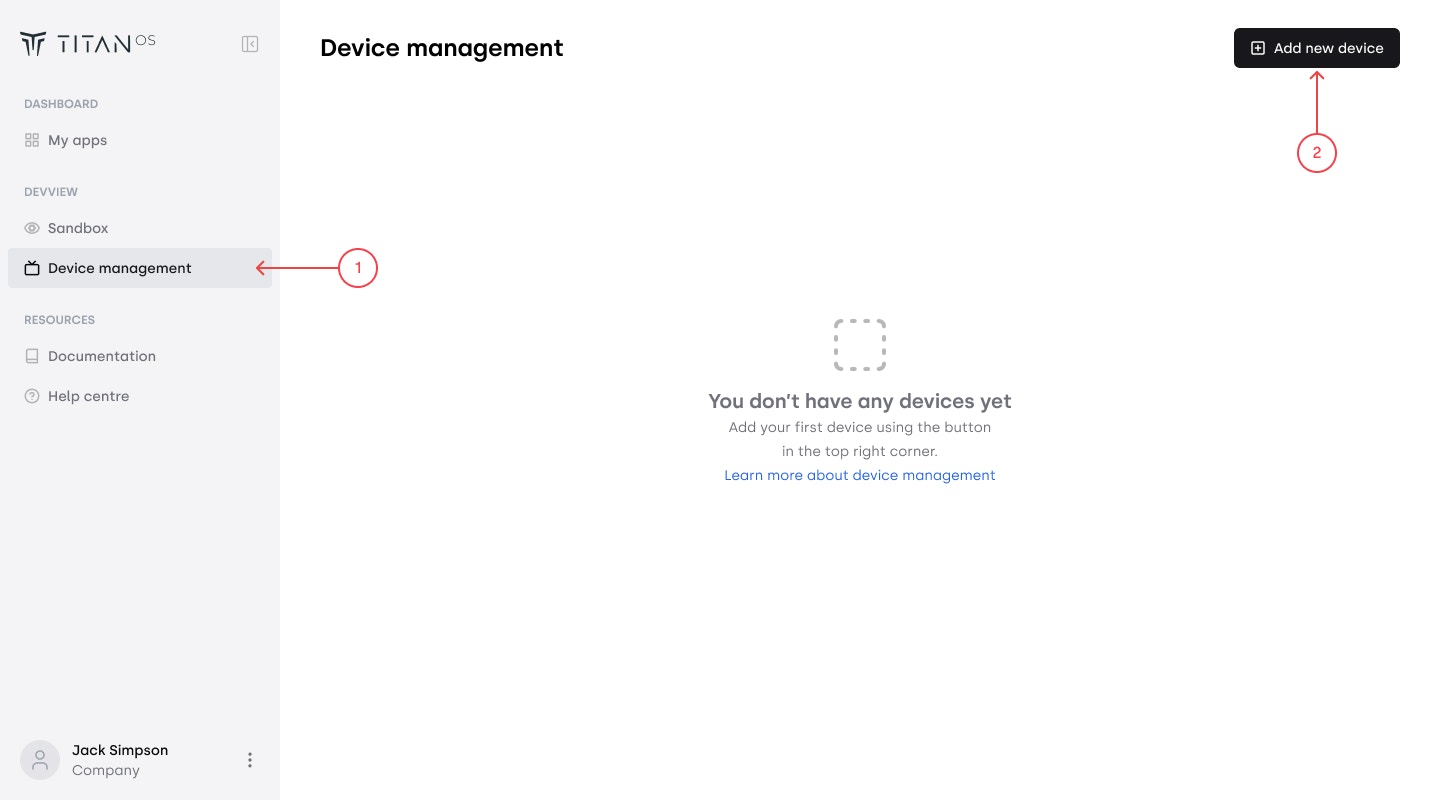
4
Pair your device with your account by entering the access code you see on the TV screen.
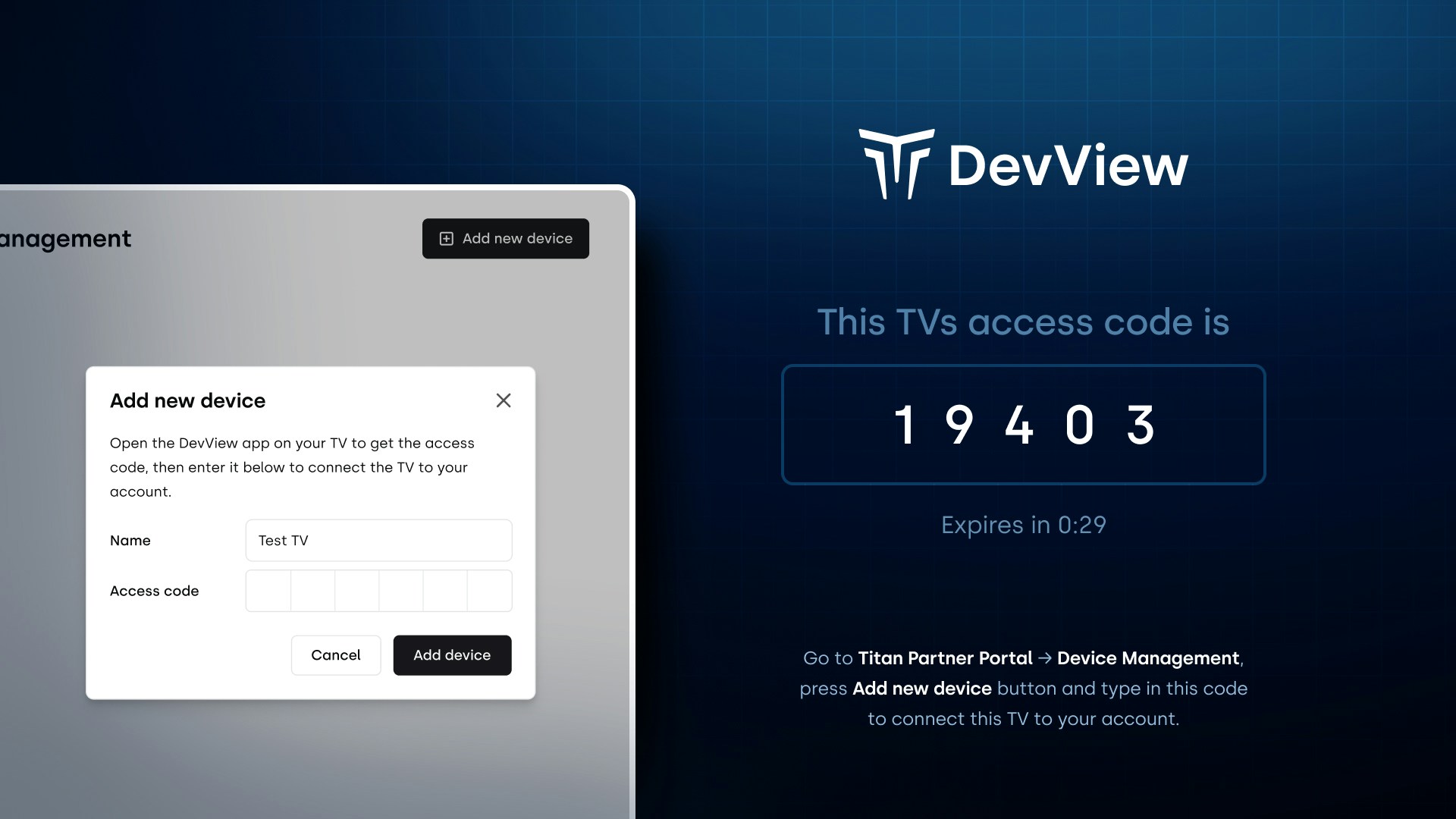
5
When ready, test your app candidates on the paired device.
This is only for your internal testing purposes. You can later submit your
candidate for official QA and release process in My app-> Add new app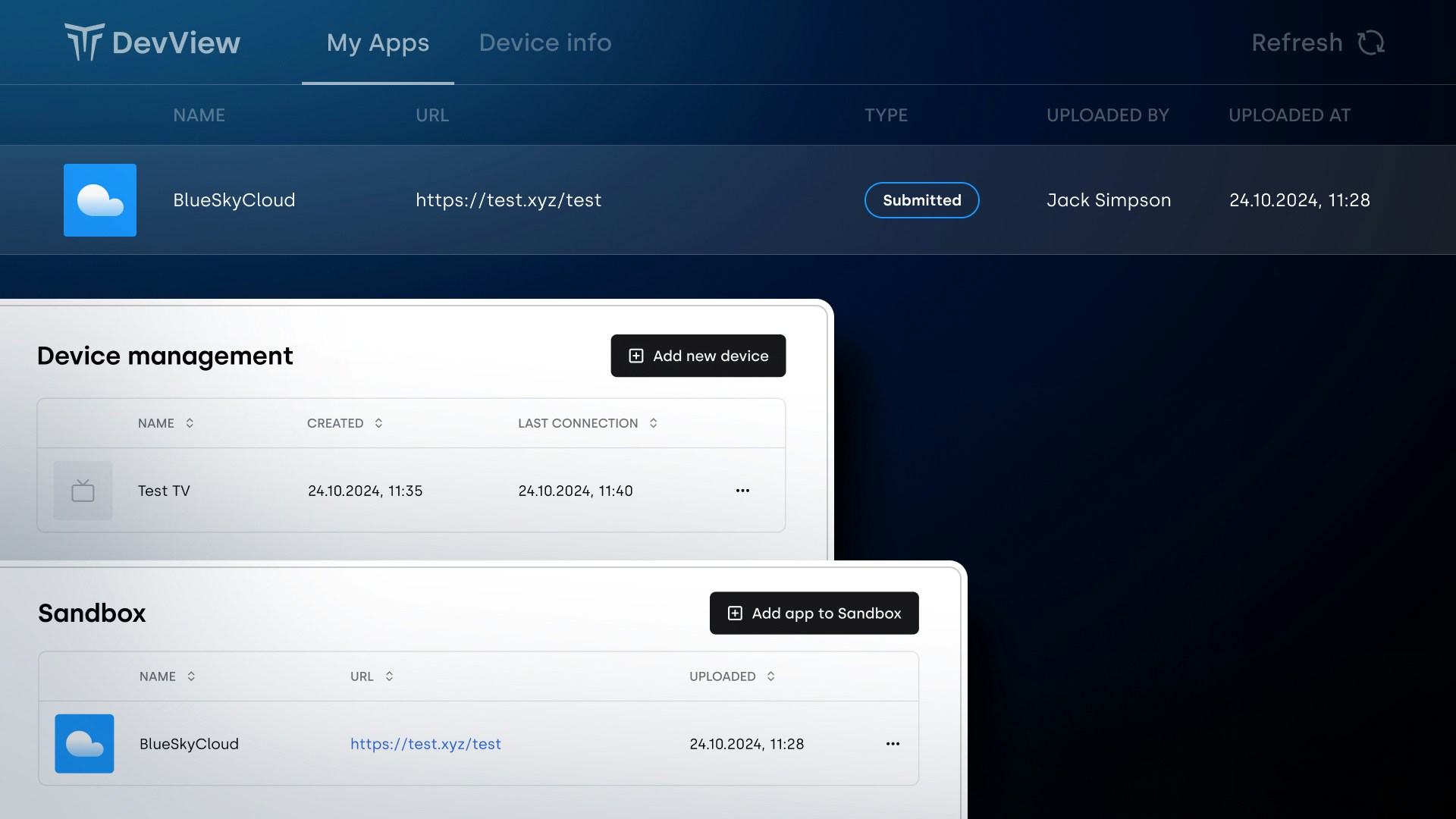
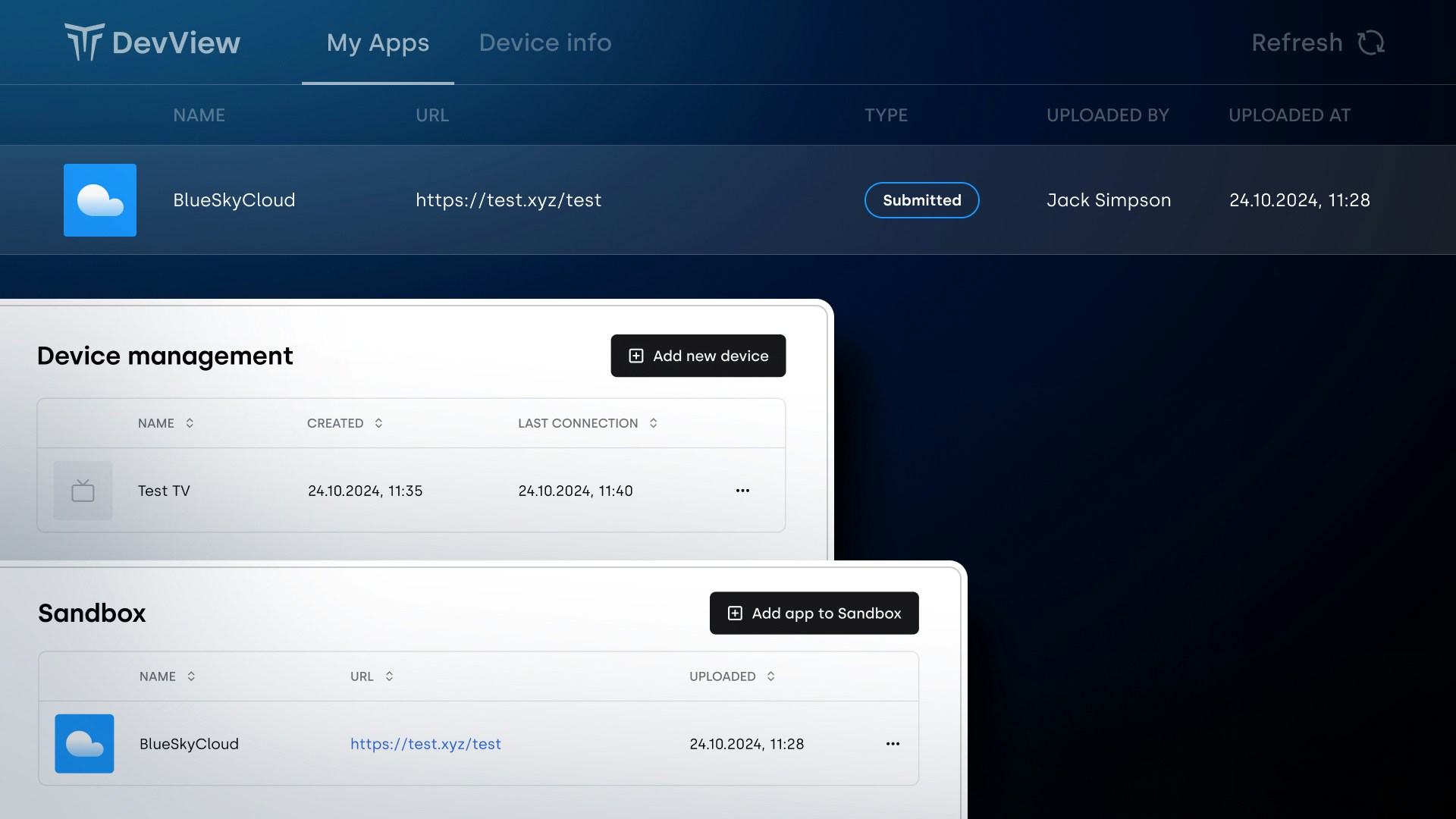
Pictures for illustration purposes only